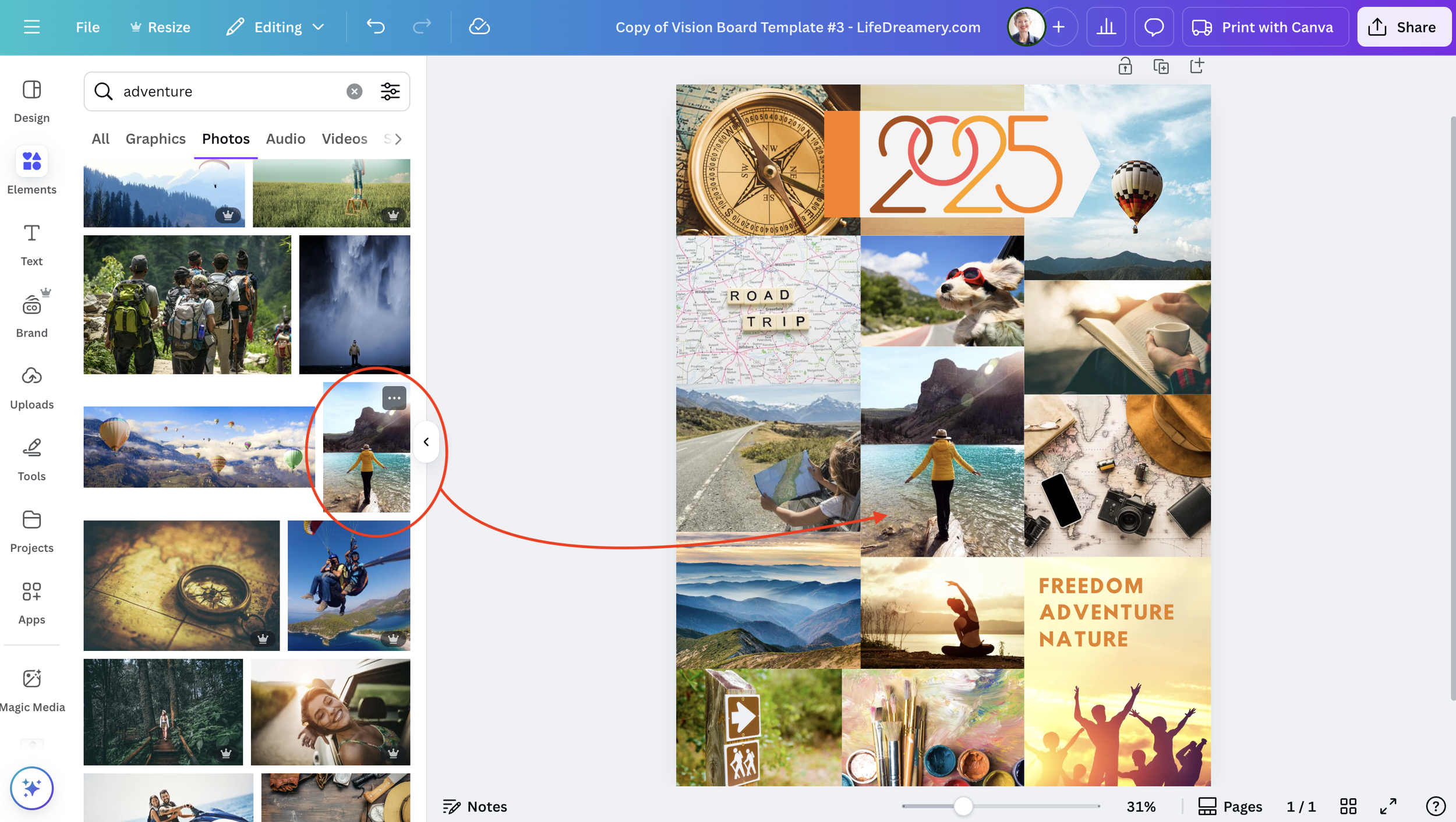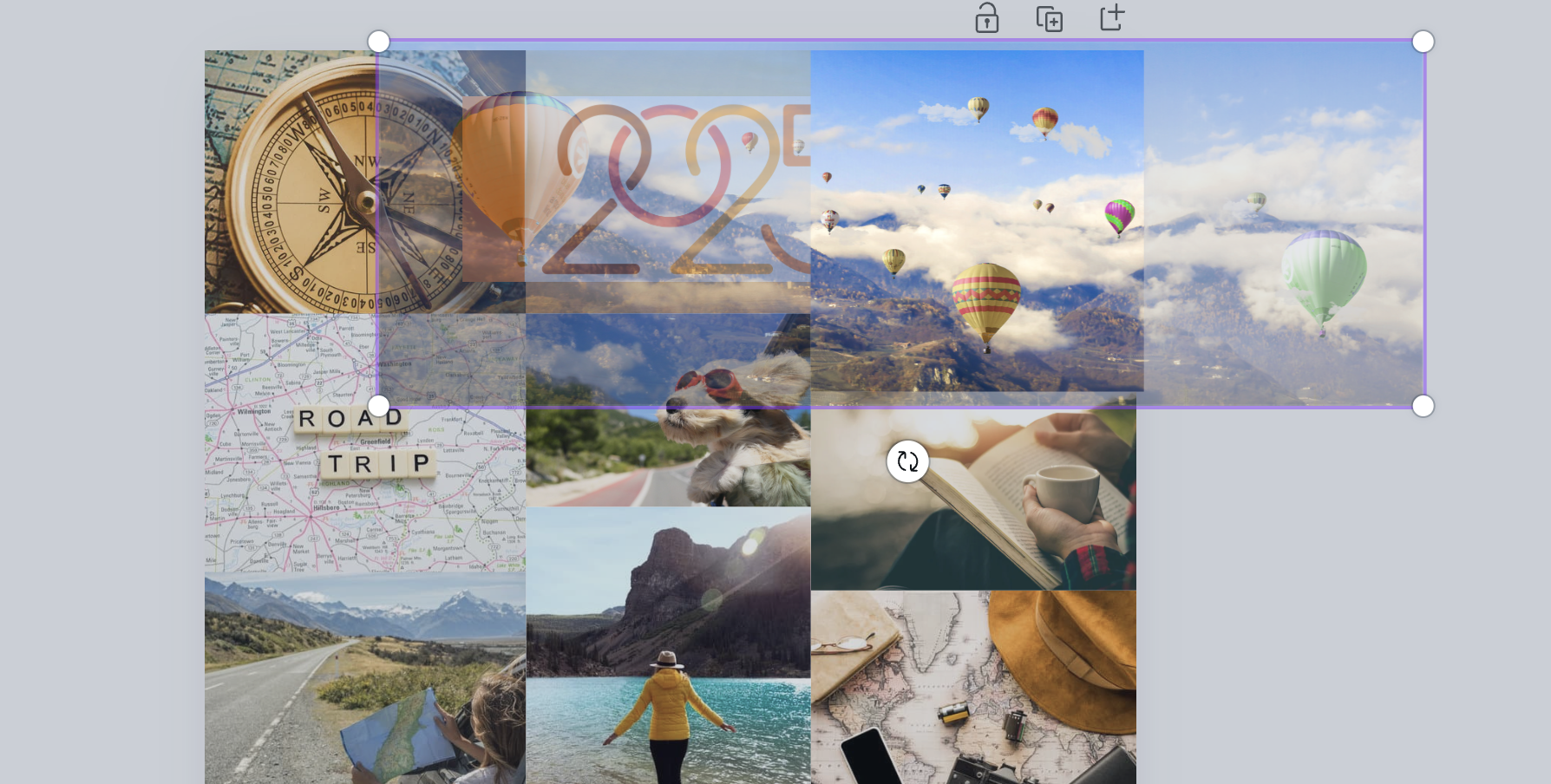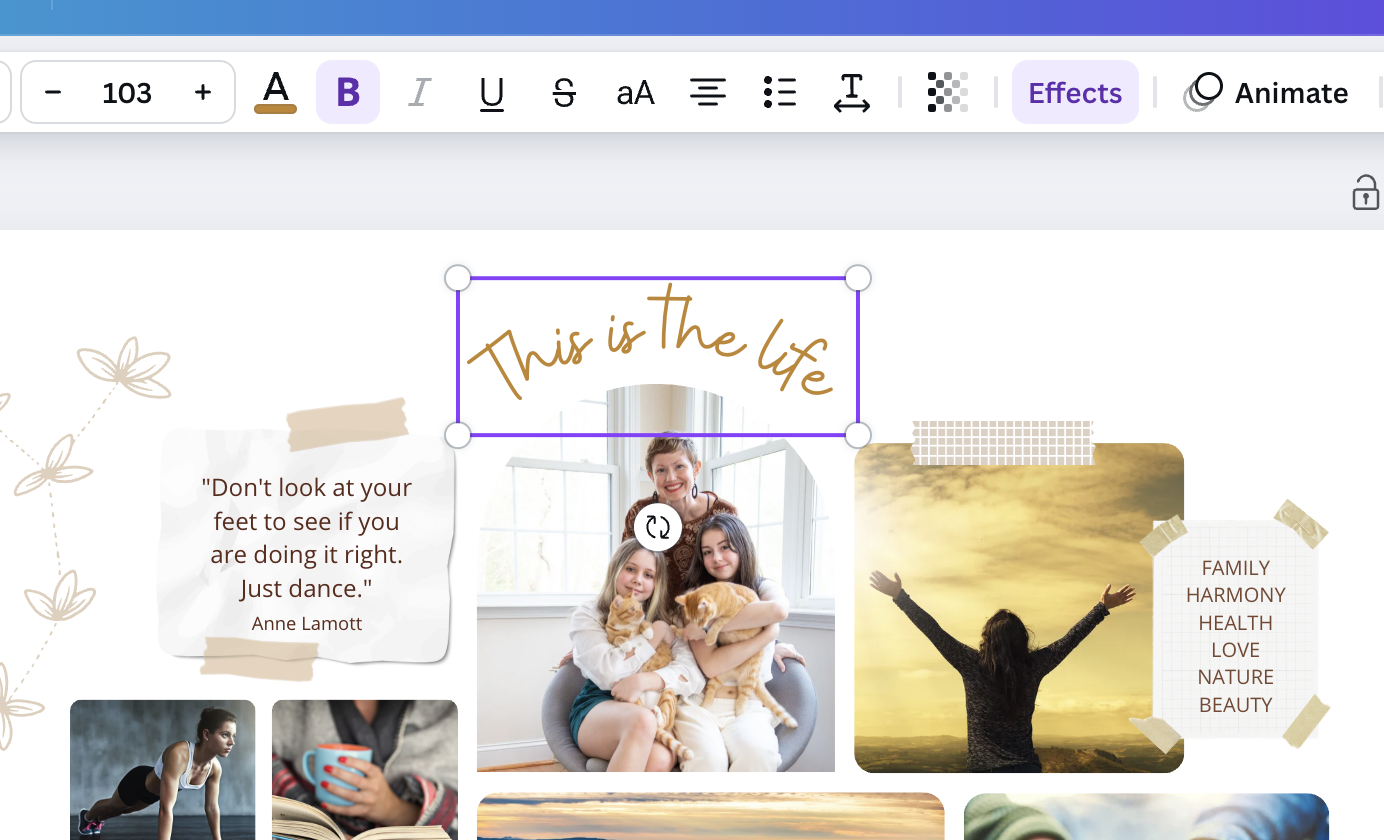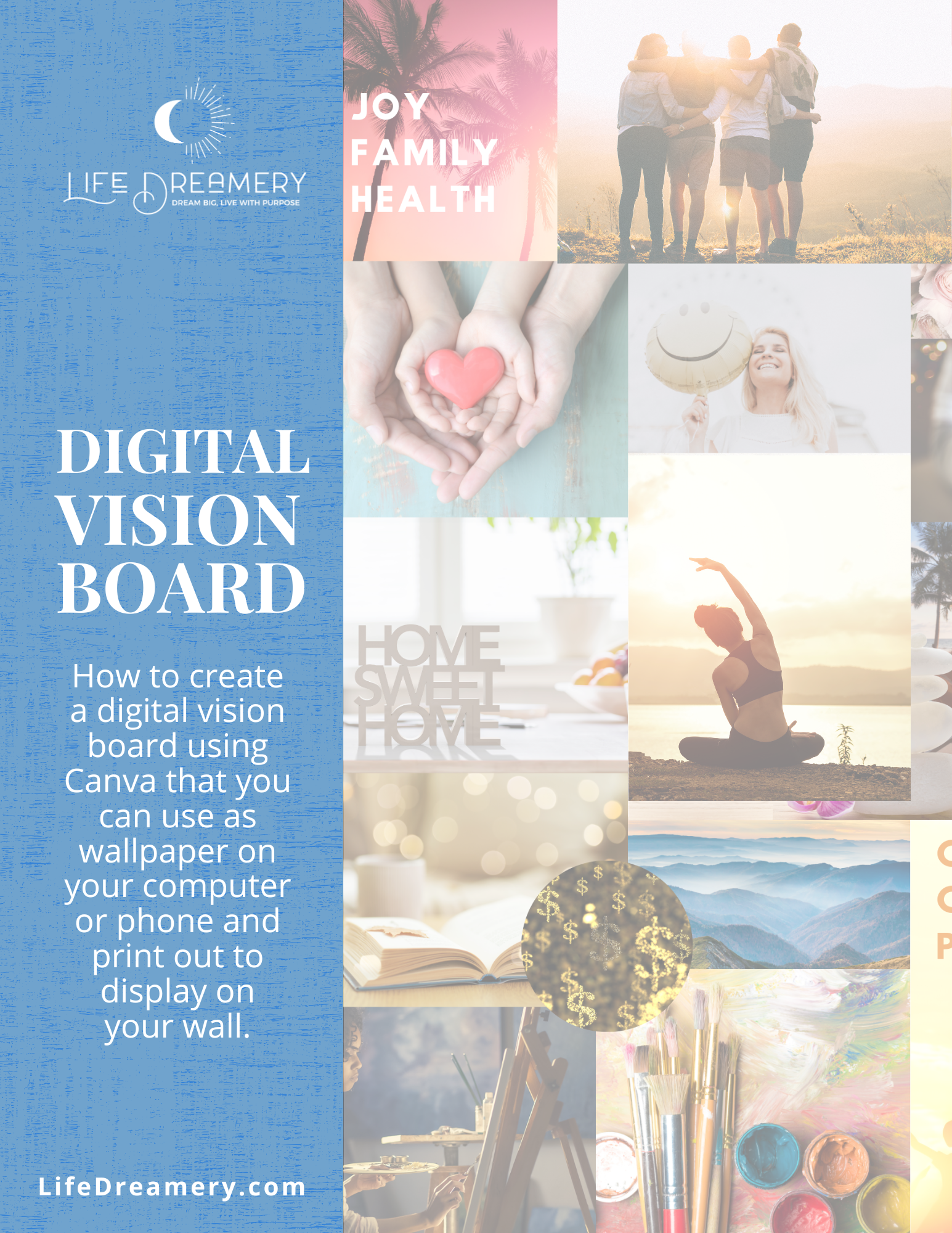How to Make a Digital Vision Board with Canva + 3 Free Templates
Most people think of vision boards as posterboards with magazine clippings pasted all over them. And that was the kind of vision board I made the most often until a few years ago—physical or traditional vision boards.
But there are many other ways to make vision boards as well, including online!
While I still make physical vision boards and love the crafty, hands-on process, I’ve been making digital vision boards more and more often.
The number one reason I like them so well is that you can easily and quickly find specific pictures online that truly represent your dreams and goals. Hello, image search!
As much as I enjoy flipping through magazines, it can be tricky to find pictures of what you’re looking for. Plus, who has magazines lying around these days? You often need to either buy them (not cheap) or scrounge for them.
6 Reasons to Make a Digital Vision Board
Digital vision boards don’t require any materials (no need to buy or find magazines!)
It’s easier to find specific images that represent your dreams & goals
They are quick and easy to make (especially if you use a template)
You can update your vision board easily when you’ve completed a goal or decide to shift direction
They work great as wallpaper for computers and phones, which means you can display them on the devices you use all day, every day
Plus, of course, you can also print them out to display on your wall
Same process, different medium
In my digital vision board workshops, I share a photo of people sitting on my living room floor cutting out magazine pictures and gluing them to posterboard. And then I say that we’re going to do the same thing in our workshop.
But instead of using magazine images, we’re going to choose digital images and collage them onto a digital canvas using a digital graphic design program.
And that’s what I’m going to share with you today. My process for making digital vision boards for your dreams, goals, and intentions.
How to Make a Digital Vision Board
In this tutorial, you’ll learn how to make a digital vision board in a graphic design application to view on your computer, tablet, or phone. Or print it out and hang it on your wall.
The instructions below are for Canva, but you can adapt them to another graphic design program if you like. To use Canva, go to Canva.com to set up a free account or get a free trial of the pro version (for access to more photos and features).
MATERIALS
[Optional but recommended] A vision board template (to get my 3 Canva templates for free, see below)
INSTRUCTIONS
1. First, choose a template to use for your vision board.
Making a digital vision board will be easier, quicker, and likely more aesthetically appealing if you use a template. So this is what I recommend, especially the first time or two that you make a digital vision board.
To use one of my vision board templates pictured above, enter your email below. You’ll get the 3 Canva templates, plus a printable step-by-step guide and my Canva tips and tricks for vision boards.
There are also many vision board templates available on Canva to choose from. Personally I find most of them chaotic and busy (or just too scrapbook-y for my taste), but you might find one that you like.
Note: While I recommend that you start with a template, at least the first time, you can also create a vision board from scratch in Canva. Simply click the “+ create” button at the top left, choose “custom size,” and then enter your desired dimensions. You’ll be starting from a blank canvas and creating your layout as you go.
2. Find images that represent your dreams and goals.
Canva has an extensive searchable library of photos and graphics that you can use. Click “elements” in the left-hand sidebar, then type your keyword into the search bar.
You’ll see everything that Canva has for that keyword, including videos and music, so you’ll want to narrow it down by clicking photos under the search bar.
Scroll through the options to find a photo that best represents your goal. If necessary, refine your search or add modifiers to your search term, in order to find the image that captures the essence of what you desire.
Pro vs Free Images in the Canva Stock Library
See the little crown icon on some of the photos?
That means those images are available for pro/paid accounts.
I like to be able to choose from any of the photos, so my first recommendation is to do the free 30-day trial of the pro account while you’re making your vision board. You can always cancel afterward.
But if you don’t want to do that, here are some work arounds. ⬇
3 Canva Pro Image Workarounds
Filter out the pro images by clicking the three sliders at the right of the search bar. Scroll down and check the box next to “free.”
Do an online image search (Google, etc), save the images you like to your computer, then upload them into Canva by clicking the “uploads” graphic along the left-hand side of the screen.
Create your own images with an AI tool, then upload them into Canva. Canva has a built-in AI image generator as well, but the number of credits you get as a free user is limited.
3. Add your chosen images to the template.
This is easily done by dragging your chosen images into the frames where you want them to appear (replacing the existing images).
If you’re creating a vision board from scratch, simply drag and drop them onto your design.
4. Edit images if desired.
You can resize or reposition a photo within a frame by double clicking it, then dragging it around (to reposition) or dragging the corner in or out (to resize).
It’s easy to resize and reposition images inside a Canva template.
You can also adjust the brightness or color of an image by clicking it once to select it, then choosing “edit” from the pop-up navigation bar, then using the sliders (to lighten a dark image, for example) or opting to use one of the filters.
For more on editing images, see the Canva Tips & Tricks section in my printable version of How to Make a Digital Vision Board in Canva which you can get at the bottom of this post. The tips and tricks will be especially helpful if you are making a vision board from scratch rather than using a template.
5. Continue adding pictures until each of your main dreams and goals are represented on your vision board.
You want your vision board to be meaningful and inspiring to you.
This doesn’t mean you need to have a photo on there for every last goal or intention. I generally like to represent my most important goals on my vision board.
Sometimes one image might capture multiple intentions.
And sometimes you will want to represent the biggest, most important goal with multiple images.
It’s your vision board. There’s no right or wrong way to do this.
6. Add your photo or a representation of yourself.
Represent yourself on your vision board.
This is your life; make sure you’re on the board!
Sometimes I use a photo of myself, perhaps with my daughters, and sometimes I use a stock image to represent me on the board.
If I’m using a stock photo, I like to use silhouettes because they could be anyone and it’s easy to imagine myself in the picture.
So I might search for “woman meditating silhouette” or “silhouette of a woman in nature,” to give a couple of examples.
7. Add text.
This is optional. I like to combine the visual elements of my vision board with some text for emphasis and context, and I find that many others do as well, but if you prefer images only, that’s totally fine.
5 ideas for text to include on your vision board
Written versions of your goals, dreams, or intentions
A word of the year
Your core values
A quote that is especially meaningful to you right now
To edit text that may be on the template you are using, click the text to select it. You can then type over the existing text with your own or edit the text color, size, font, etc using the floating text editing bar that appears once you select the text.
To add text to your vision board, click the “text” button in the left-hand navigation bar and select one of the text options shown. Once the text feature is added to your page, select it and type in your desired text. Again, to adjust the color, size, or font of the text, choose from the options in the top text bar.
To delete text from the board, select it, then click the trash icon that appears above or simply use the delete button on your keyboard.
8. Download your vision board to your computer.
Now it’s time to get your vision board off of Canva and into a format that you can use.
To download your vision board after you create it, click the “share” button in the upper right-hand corner, then select “download” from the dropdown menu.
Don’t forget to select the right file format—go with PNG to use it as wallpaper on your phone or computer, or save it as a PDF if you want to print it to hang on your wall.
If you want to print your vision board, you can do so on regular printer paper OR you can print it as a large 18 x 24 inch poster. For the latter, simply send the file to a print shop (such as Staples) or you can have Canva print it and ship it to you (see print options when after you click the “share” button). I’ve done both.
Digital vision boards can be displayed as wallpaper on your computer or phone or they can be printed to hang on the wall.
9. Display your vision board!
Now that you’ve taken the time to make a vision board for your dreams and goals, make sure to display it where you will see it regularly.
Personally, I have one on as wallpaper on my laptop, one as wallpaper on my phone, and a third on my wall. But most people are not as vision board obsessed as I am. Any one of those would work.
Get the Free Printable Guide + My Vision Board Templates
Want my Digital Vision Board instructions as a handy, printable PDF with step-by-step guidance and my Canva tips & tricks for vision boarding? It also includes links to three of my Canva templates you can use for your own vision boards.
Just add your email to the form below. ⬇
You’ll also receive occasional emails from me about vision boards, goal setting, and living with intention.